AI is everywhere now, even on Facebook. But do we actually need Meta AI? Many of us don’t need AI in everything, especially on platforms like Facebook. So, can we turn off Meta AI on Facebook? The short answer is no. Unfortunately, you can’t simply turn off Meta AI but don’t worry, there are ways you can limit its functionality.
In this article, I am going to tell you the methods by which you can turn off Meta AI on Facebook. So, let’s begin without any further ado.
Turn Off Meta AI on Facebook Comments
One of the AI features is summarising the comments section of a Facebook post. This feature works on some public posts with a large number of comments. But if you want to turn off Meta AI on Facebook comments, just follow the steps below:
Facebook App
- Open the Facebook app on your phone and head over to the menu option on the bottom right.
- Tap on the settings icon on the top right.
- Now tap on the settings and privacy option and then select Audience and Visibility.
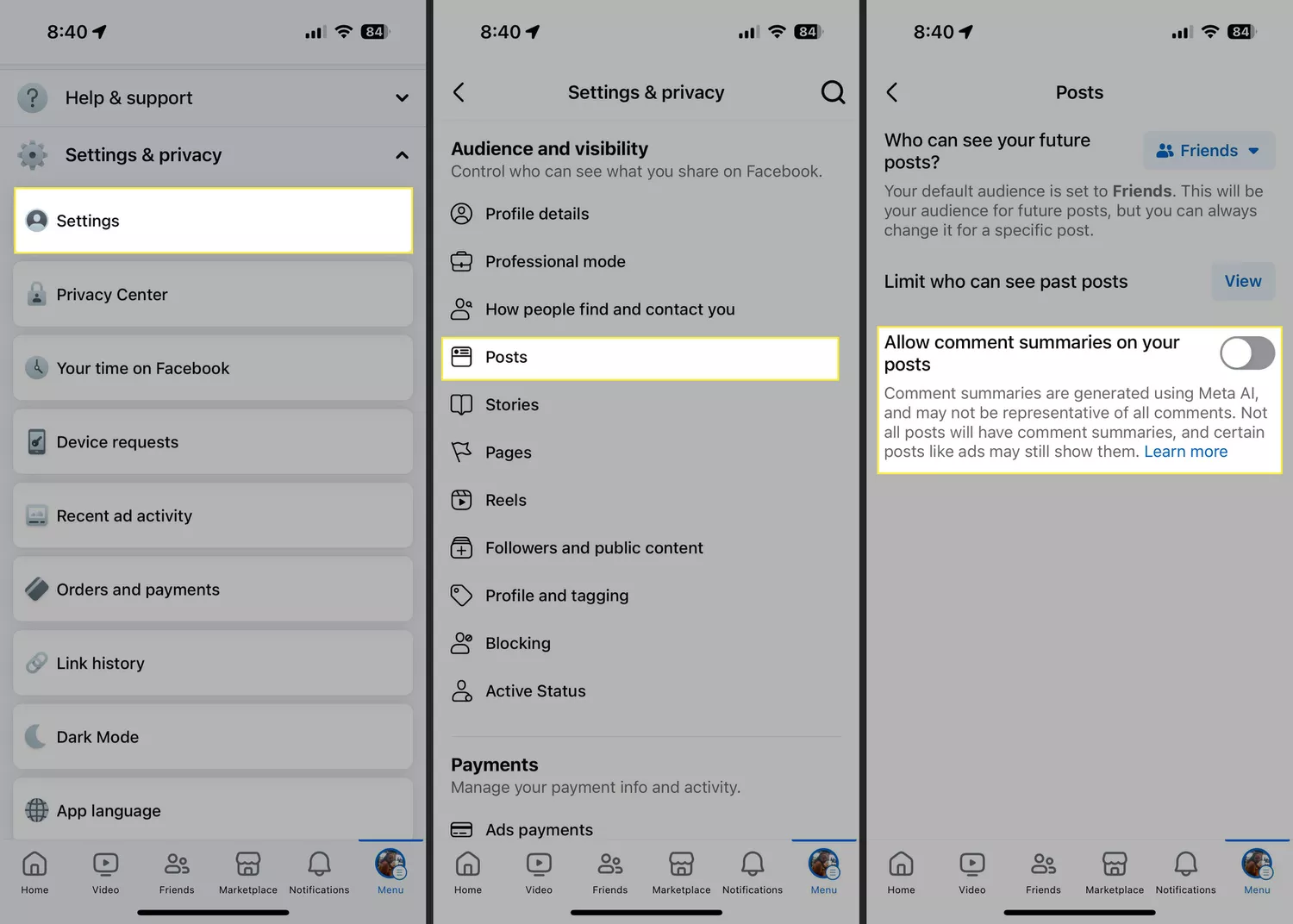
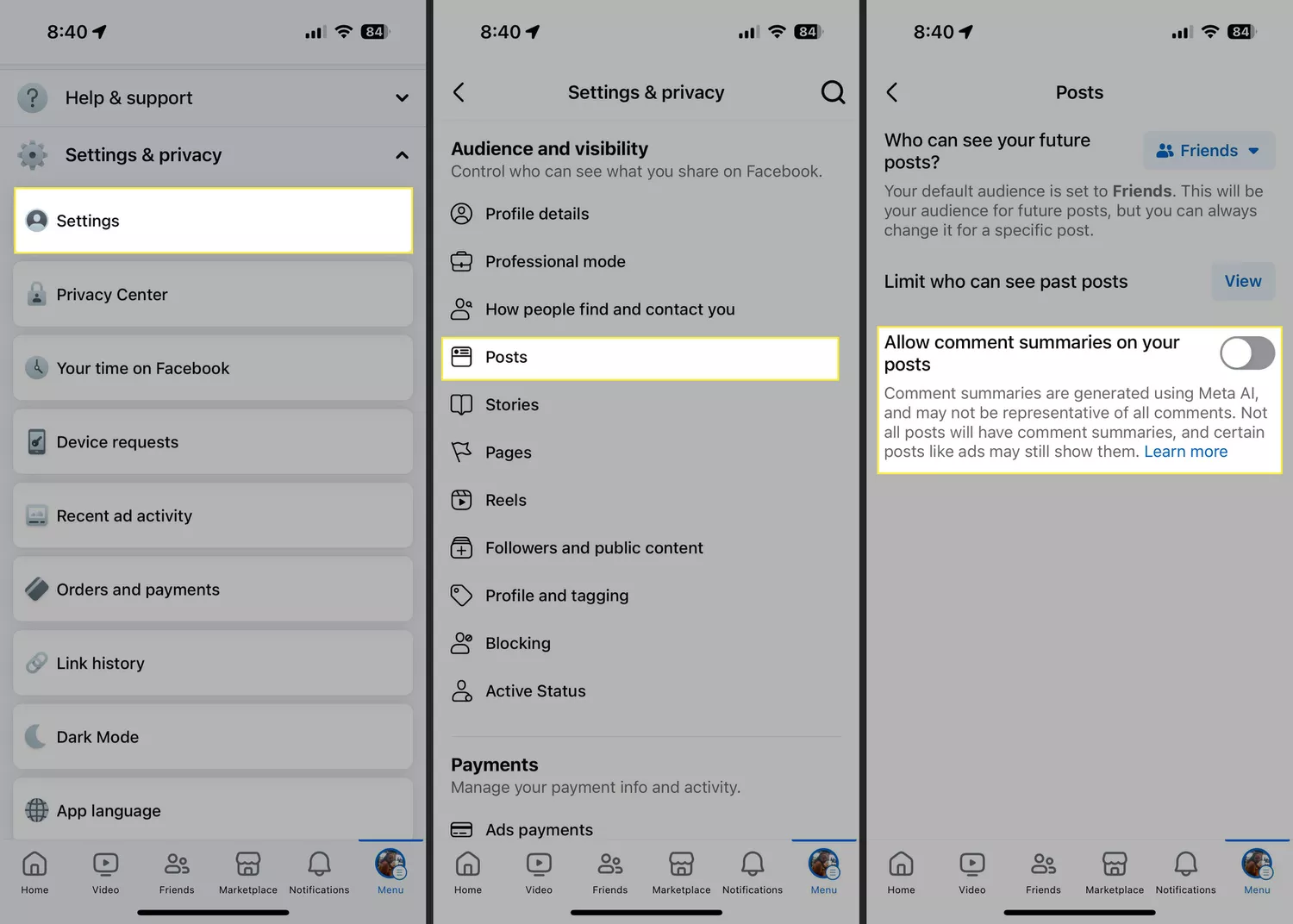
- Simply head over to the Post section.
- There you will see “Allow comment summaries on posts”.
- Just turn it off and that’s it.
Facebook Web
- Login to your Facebook account and click on your profile picture on the top right.
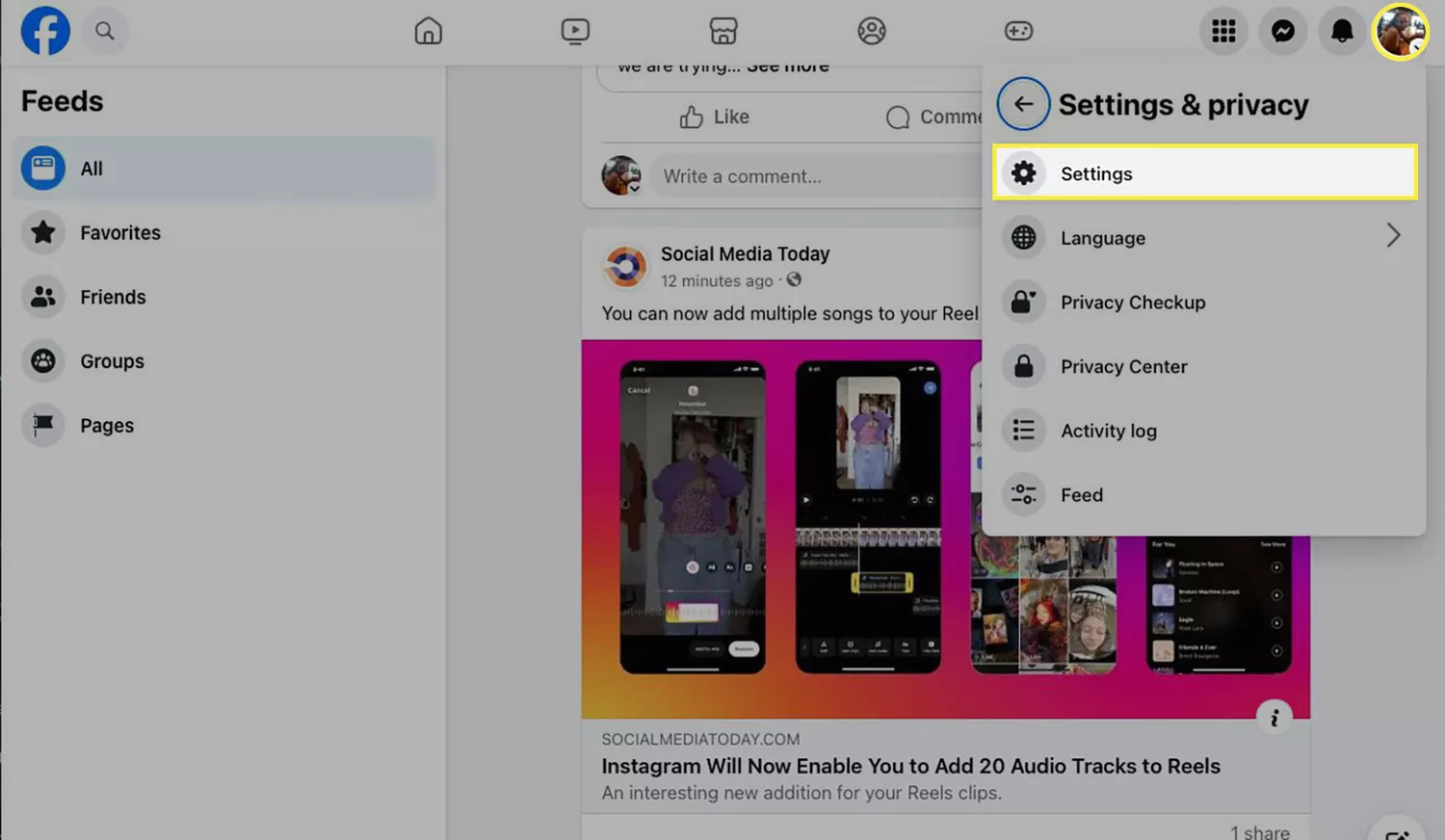
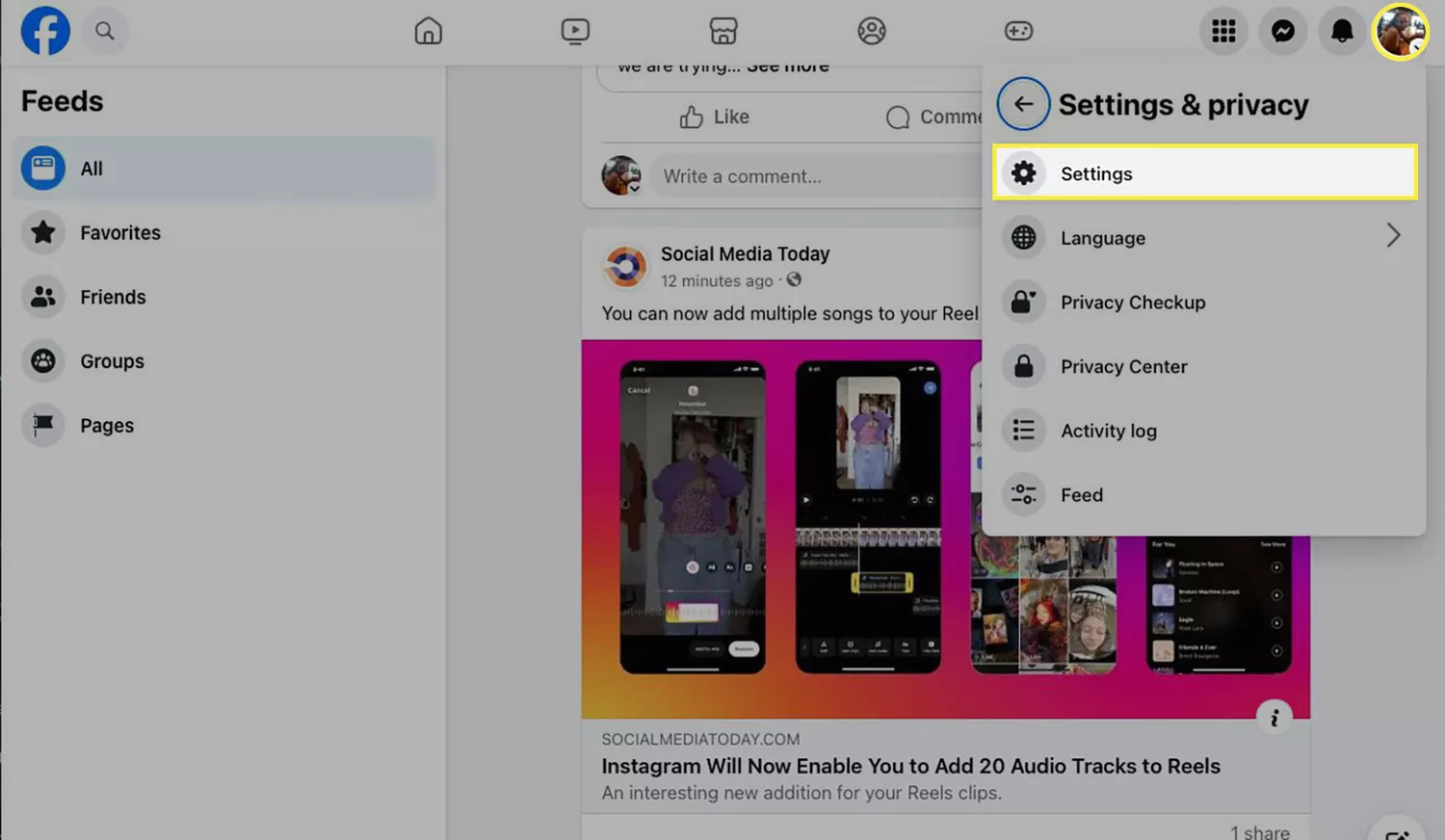
- Click on Settings & Privacy option and then select Settings option.
- Now scroll down on the left side till the Audience and Visibility section appears.
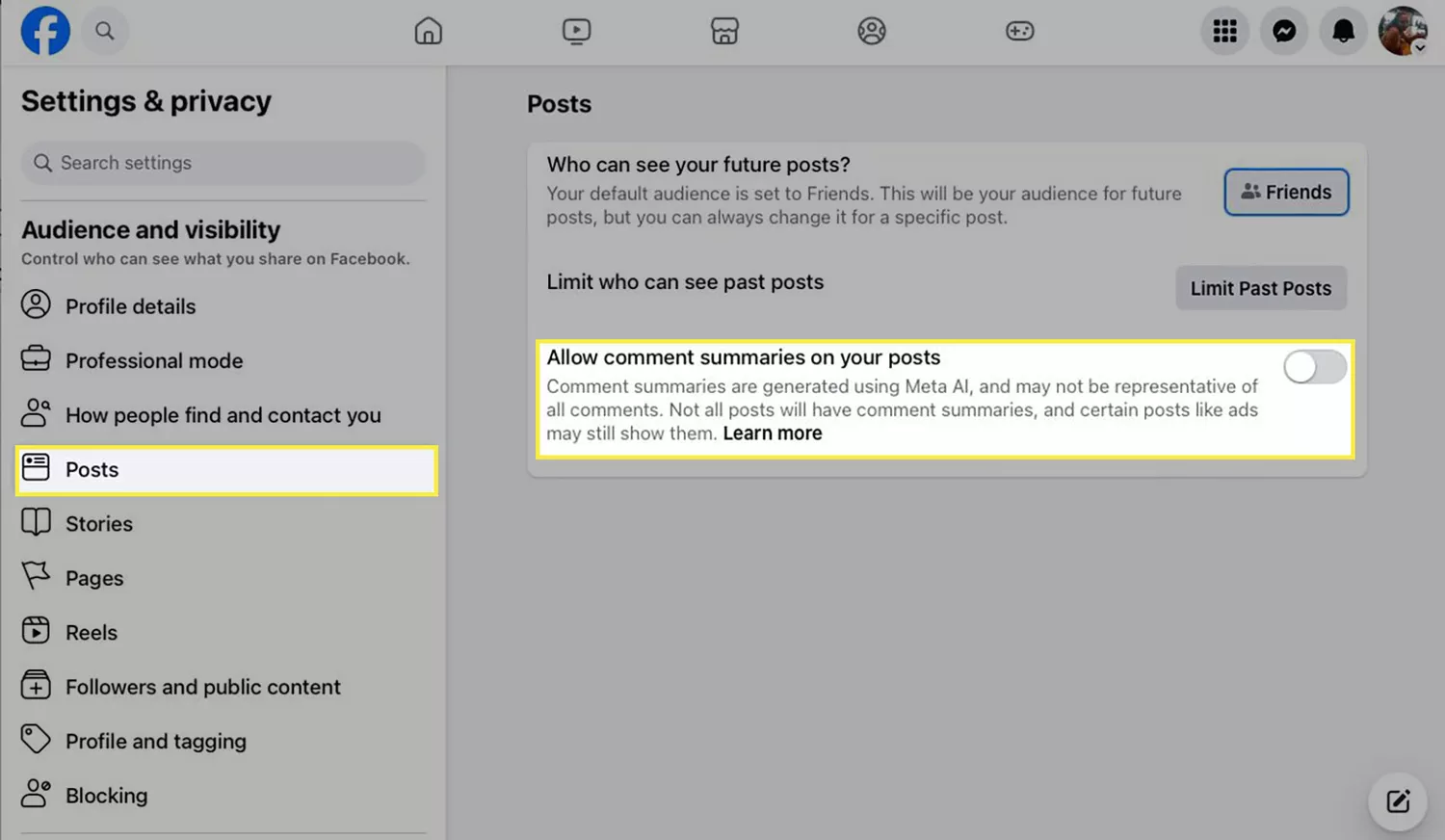
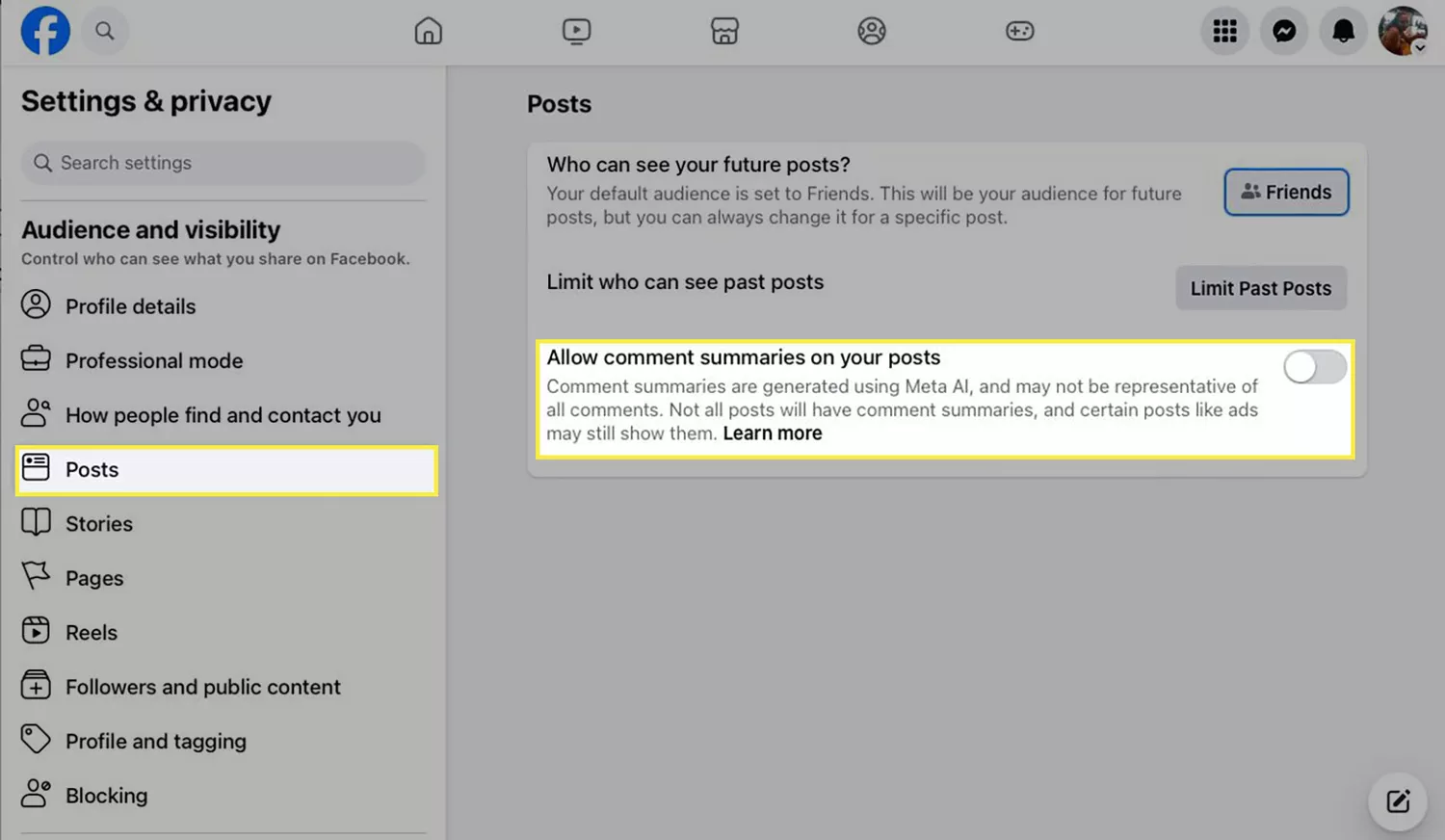
- Click on the Posts section under that.
- Now turn off “Allow comment summaries on your posts”.
Turn Off Meta AI Chatbot on Facebook Search
You can’t fully turn off Meta AI on Facebook search, but you have the option to mute it. And that’s what I am going to show you. The moment you search for something on Facebook the Meta AI chatbot prompt will pop up. Now simply follow the steps below:
- Tap on the Ask Meta AI anything option when it appears.
- Now tap on the “i” icon on the top right of the chat screen.
- There you will find a big Mute option.
- Just hit that and it’s done.
- You have the option to choose until when it will be muted.
Frequently Asked Questions
Q1. Do I have to turn off Facebook Meta AI on all devices?
No, once you turn off Meta AI on Facebook on one device, it’ll sync on all your connected devices.
Q2. How can I turn off Meta AI on Facebook?
You can turn off Meta AI by going to Facebook privacy settings and selecting the post section. Now simply turn off the “allow comment summaries on posts” option.
Q3. Can I turn on Meta AI on Facebook afterwards?
Yes, you can always choose to turn on the Meta AI features on Facebook in the future.
Conclusion
So that was about it. Turning off Meta AI on Facebook was not so tough, was it? Meta AI won’t trouble you as much as it was. Although you can’t shut it completely, you have successfully limited its interaction.
Related: Fantasy AI Review: Key Features, Pricing Details and More
Related: How to Generate Images With the Help of AI Tool

